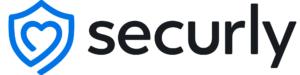Auditor
Real-time email, Docs, and Drive scanning with AI-based notifications for nudity, bullying, self-harm, and violence
Auditor uses the most sophisticated AI engine in student safety to scan Google and Office 365 emails, Docs, and Drive in real-time. Get alerts based on context, not just keywords.
Features:
Google Docs and comments
Live documents can be used for spreading rumors, passing notes, or penning final farewells. Auditor scans for signs of bullying, self-harm, and violence, letting you know immediately when a student is in crisis.
Files on Drive
Nudity detection for files stored in Google Drive keeps inappropriate photos away from innocent eyes.
Emails and attachments
Nudity detection for Gmail image attachments, with scanning for signs of bullying, self-harm, and violence in Gmail and Office 365 email content.
Delegated admins
Delegate by group or organizational unit (OU) so alerts go to the staff members closest to the student in crisis.
Confidence scores
Securly’s AI assigns a confidence score to every notification. You pick the confidence scores you want to get notifications for.
24 for Auditor
Don’t let critical alerts get buried in your inbox. Our team of highly-trained specialists review flagged activity, 24/7. Pair 24 with Filter, Auditor, and Tipline for the most complete student safety solution on the market.
Home
Parent partnership made easy
Wave goodbye to the stress that comes with sending school devices home. SecurlyHome is a free feature that comes with Filter+ that allows you to give parents control over their child’s school device when it goes home. You set customizable features to give parents the confidence they need to take control of their student’s screen time at home.
Features:
Admins customize the level of control for…
Parent visibility: You choose what activity parents can see on their child’s school-owned device. Whether it’s restricted to only home activity, educational activity, or all activity, parents can check the live feed anytime with the app or web view.
Filtering rules: Depending on the level of control you set, parents can customize their own filtering rules when their child’s school device is at home.
Giving parents the ability to…
Check online activity:
Allow parents to view their child’s recent searches, sites visited, and videos watched on their school-owned device.
Customize rules: Their house, their rules. Let parents customize filtering rules when school devices go home.
Pause internet access: Parents can use the SecurlyHome app to turn internet access on or off with a single tap when the device is away from school.
Opt-in for notifications: Parents can opt-in to receive flagged activity notifications for their child. This includes signs of bullying, self-harm, and violence.
Get weekly email reports: Every week, parents receive a snapshot of their child’s online activity, directly to their inbox.